Text chat is the primary means for interaction within cAttendee. With this release, we’ve made two big changes to the User Interface:
1. Activation. Before this update, attendees and presenters had to click a Chat icon above the player screen to activate the Chatbox on presentation, session and channel pages. They then had to click the Join Chat button when the Chatbox opened. Some clients expressed concerns that either the Chat icon or the need to click it was not apparent to attendees, and some may have missed out on the opportunity to chat. With this change, if a presentation, session or channel page is set up for chat, the Chatbox will open automatically and only require the Join Chat to participate. This update will take effect immediately for all past, present, and future meetings.
2. Control. Another update with this release provides attendees with the ability to position the Chatbox on the screen. Previously, the fixed Chatbox could interfere with some screen displays. Also, users have different preferences for where the chat should be placed for the easiest view and access. Now, by clicking the ‘Move/drag’ icon, they can position the box where they wish.
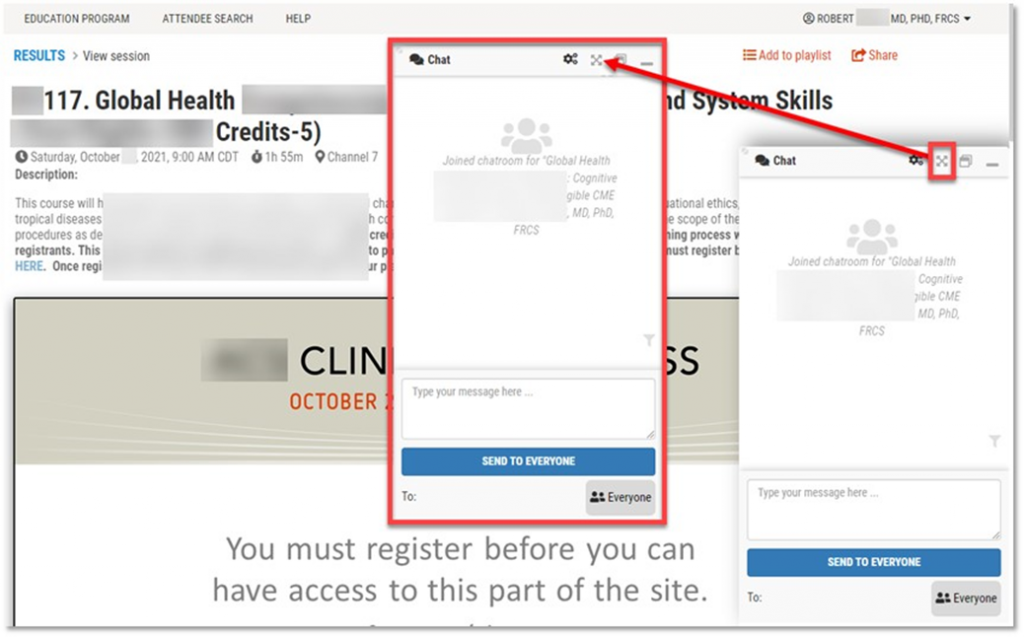
Attendees can click and drag the upper left-hand corner of the chat window to resize it (shown below).
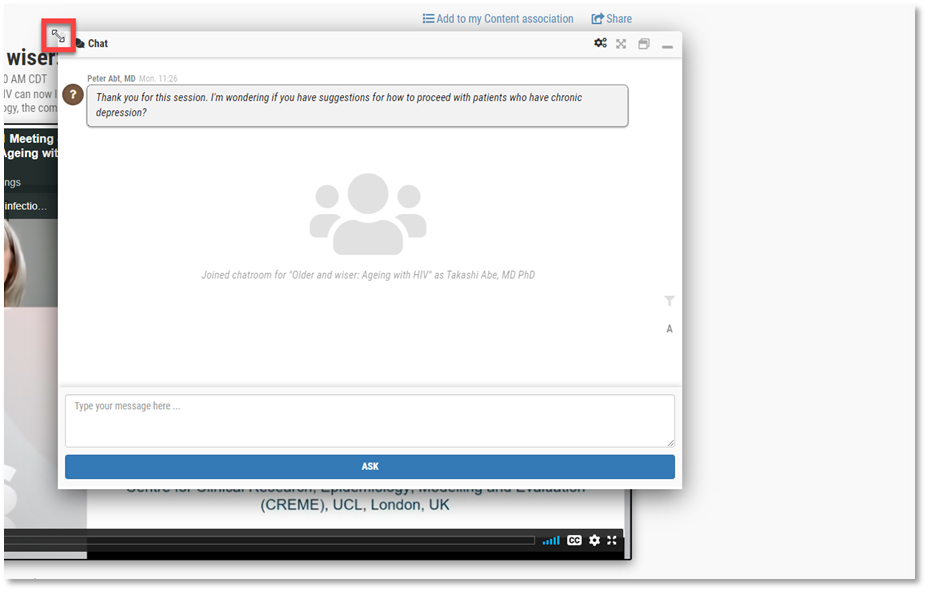
The other options on the chat window remain the same. These include controls for the font size. The default font size is the smallest option with two bigger optional size options. Below is an example of the default font size and the largest size.
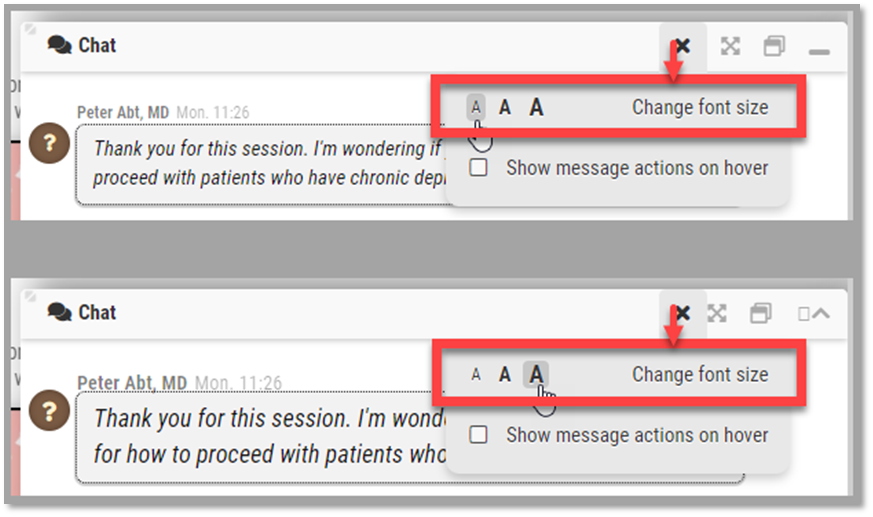
Users can click the ‘Maximize’ middle icon to open the chat box in a new tab. To collapse the chat window, they can select the ‘Minimize’ icon to its right. Below is an example of a minimized chat window.
