A Meeting Organizer can navigate to the Presentation details, modify the CME review status, and include a CME comment if necessary. The altered CME review status triggers the sending of a customized, automated email to the presenter or reviewer. The system does not enforce or remind an administrator to add a CME review comment upon a CME review status change. Editing comments is not available.
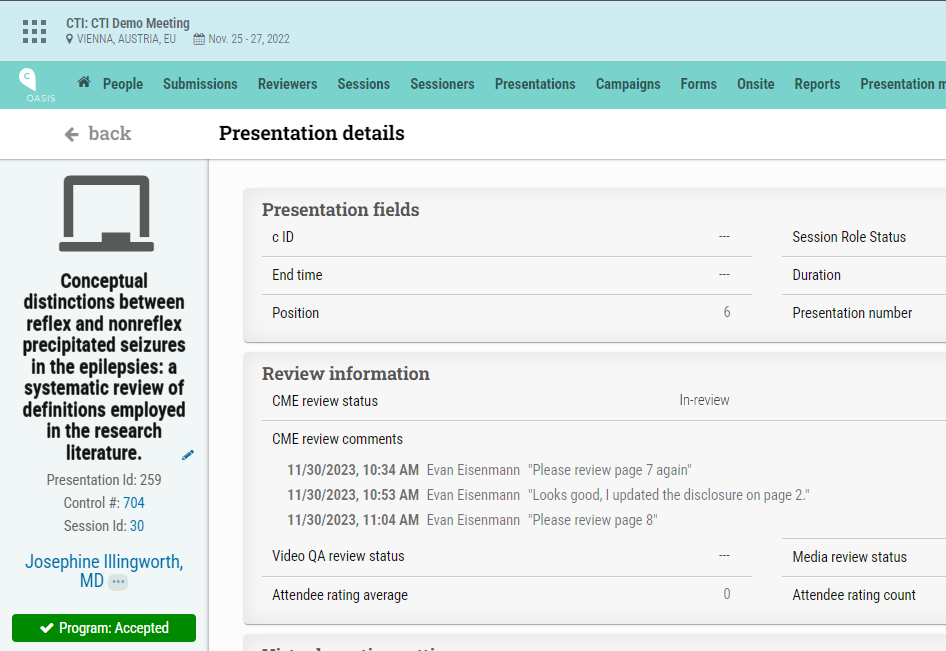
1. Presenter Uploads Presentation:
• The Presenter logs into the Portal and uploads the presentation.
• The CTI Application processes the presentation, and the meeting organizer sets the CME review status to “Review required” via the Presentations dashboard.
2. CME Reviewer Notification and Review:
• The CME Reviewer is notified via email about the assigned presentation.
• The CME Reviewer logs into the Portal and changes the CME status to “In-review,” preventing further changes by the Presenter during the review.
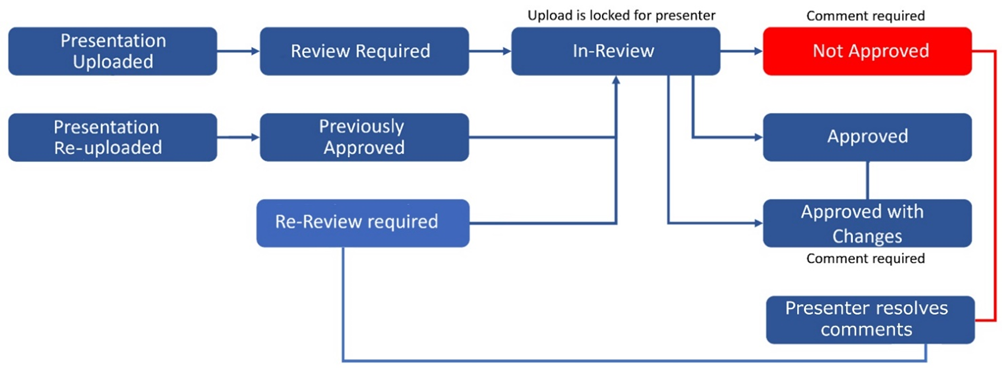
3. CME Review Completion:
• The CME Reviewer updates the CME status to either “Approved,” “Approved with changes,” or “Not approved.”
• If the status is “Approved,” an automated email notifies the Presenter, concluding the CME review process.
• If the status is “Approved with changes,” an email directs the Presenter to log in, view Reviewer comments, and make necessary adjustments. Once done, the CME status is automatically set to “Re-Review,” prompting the CME Reviewer to reassess.
• If the status is “Not approved,” an email guides the Presenter to log in, view Reviewer comments, and take action based on the following scenarios:
– In the Speaker Ready Room (SRR): Edit the presentation directly on the SRR computer.Outside SRR: Log into the Portal from any computer, delete the current presentation, and upload a revised version.
– After editing or uploading, the CME workflow status automatically changes to “Re-Review,” triggering an email to the CME Reviewer.
4. Re-Review Process:
• The CME Reviewer is notified to log in and reassess the presentation.
• The process resumes from step 3, with the status now set to “In-review.”
5. Presenter Update to Approved Presentation:
• A Presenter may choose to upload a new file to a presentation with a status of “Approved.”
• The CME workflow status changes to “Previously Approved,” notifying the CME Reviewer.
• The CME Review workflow process restarts from step 3.