Backfilling control extra data (CED) fields in your modules is important to know when you run into unique situations where there is a request for a combination of the first initial of the first name and the last name into a single field, which will serve as a control extra data field in the mobile app.
Below is a guide to help you navigate this process:
1. Prepare Excel File to backfill:
• Create an Excel file and save it as a .csv file type
• First column: ControlNumber
• Second column: Name of your CED field (exclude the period and anything before it, such as “Abstract.” or “ControlExtraData.”)

• If you are uploading a list item in Column B, use the list item GUID code (found in View Source when right-clicking the list item), NOT the text value.
2. File Naming:
• Save file as “10828.poster.csv” format.
• “10828” = Meeting ID
• After the period, add a unique name for what you are backfilling (e.g., poster)
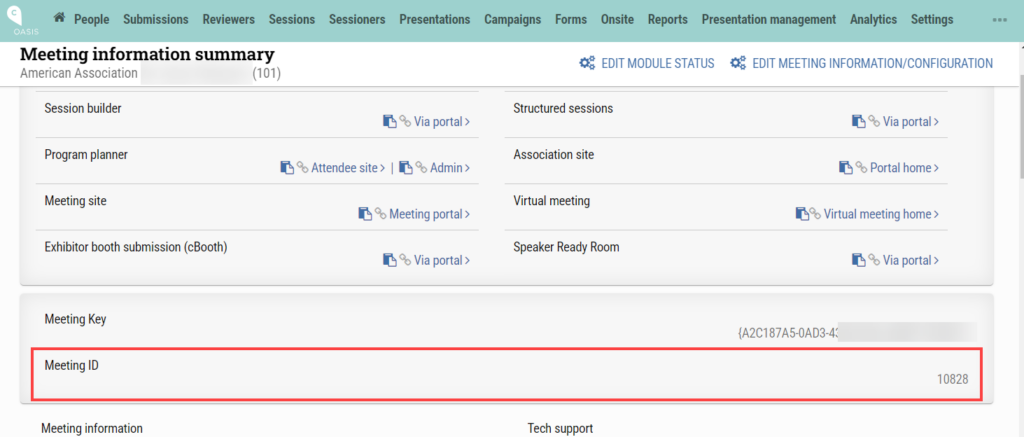
3. Navigate to cAdmin -> Configuration -> CED upload
• Use the Browse button to locate the file and click UPLOAD
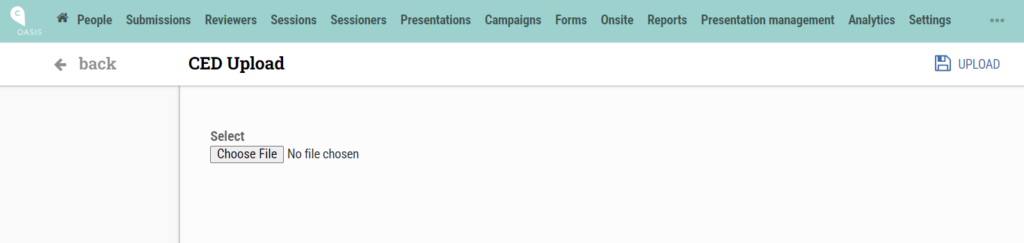
4. Monitor Upload:
• Stay on the page! Status will show ‘Pending,’ then ‘Done’ upon completion for two seconds. Watch for ‘Error’ if unsuccessful (try again).
5. QC Your Import:
• Use the Report builder for a quality check.